Mirroring and Recording what is on your physical Android Device to your computer isn’t trivial, but is an important skill to have as a developer. Being able to share and record what you see on your Android screen is super helpful for live demos, your GitHub PRs, and blog posts. There are a lot of ways to do this, but there is no perfect way of doing it. I’ll walk you through my flow in this post.
![]()
I used Vysor for a long time, and think it’s a great tool to use to mirror your device onto your computer. Vysor is really easy to use, but the free version does have feature limitations such as mirroring quality, and advertisements every 15 minutes. When I tried scrcpy with my development setup, I found that for me it worked the best out of any of the other tools to do this.
See the scrcpy GitHub page for all the instructions, but if you are on a Mac, already have “adb” configured, and have homebrew, then just run brew install scrcpy. After it’s installed you can just type “scrcpy” into your terminal and it’ll launch device mirroring.
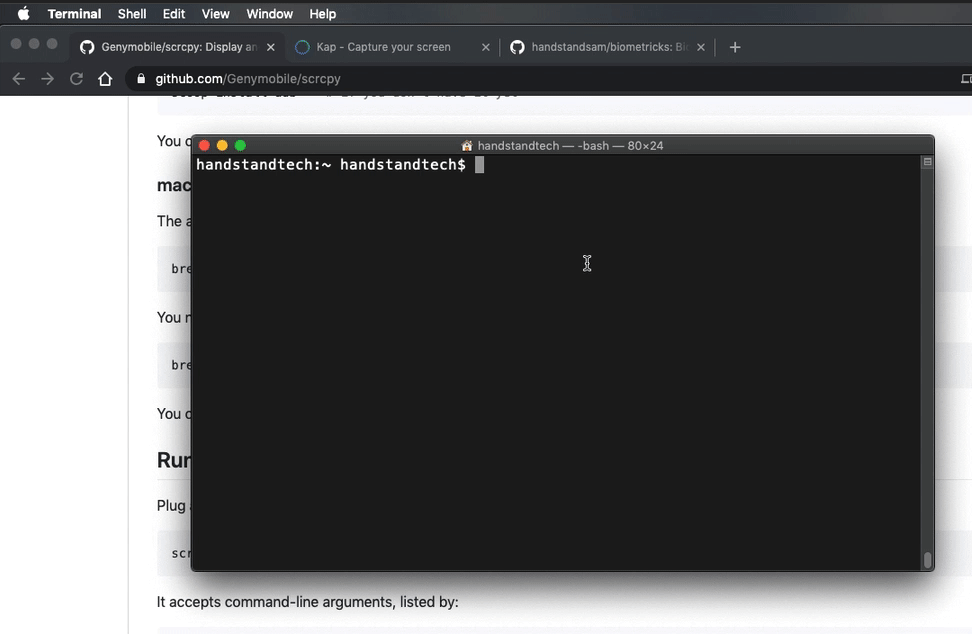
Now that you have your Android device mirroring on your computer, you need to record it. There are a lot of tools that allow you to screen record into a GIF, but I use Kap. You can launch Kap via the menu bar with this icon:
![]()
Then select an area of your screen manually,
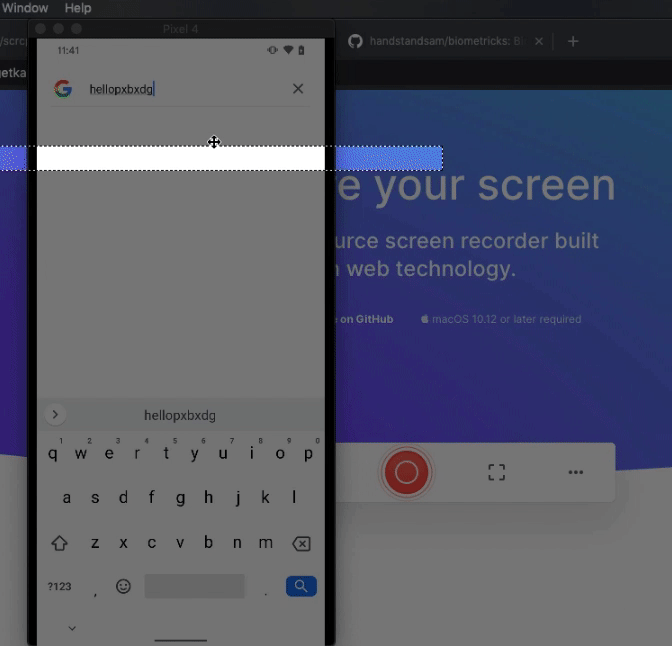
… or choose an open application window.
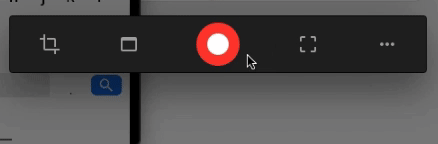
After you are done recording, stop the recording with the button in the menu bar.
![]()
Trim your content, select resolution, frames per second (FPS), export format (GIF, MP4), and export!
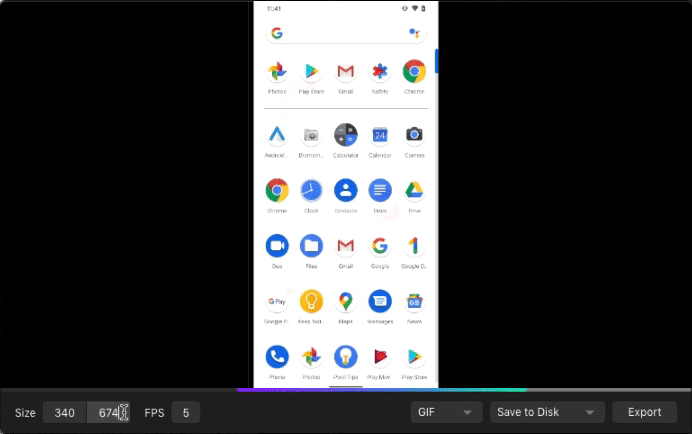
Drag and drop the file into your GitHub PR. NOTE: 10MB is the limit for image attachments in a PR, so adjust your frames per second and image resolution to find the right size.
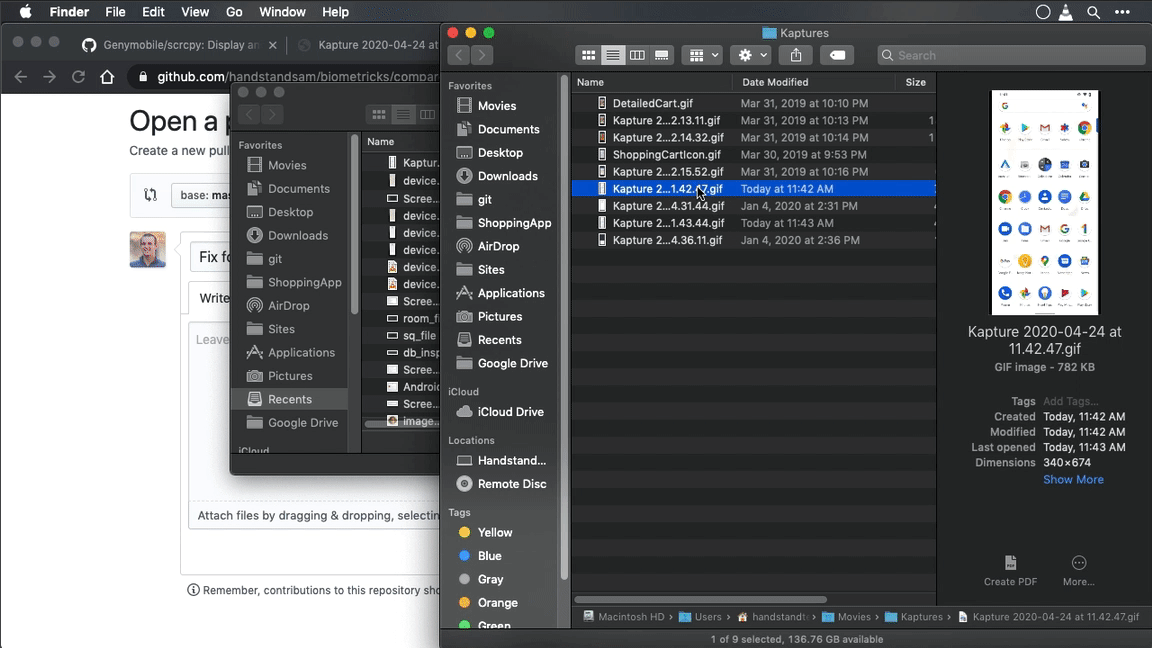
Your PR has a GIF of your device! 🎉 This makes your PR a lot easier to understand to a reviewer, and anyone looking back at this PR in the future.
Conclusion
Adding GIFs to PRs and blog posts really keep readers engaged. It especially did if you are actually reading this far 😎. I hope my you find my recommendations something that help your Android development and content creation!
Links:
- GenyMobile/scrcpy -> https://github.com/Genymobile/scrcpy
- Kap -> https://getkap.co
- Biometricks -> https://github.com/handstandsam/biometricks
- Vysor -> https://www.vysor.io/
- Android Studio -> https://developer.android.com/studio/index.html


