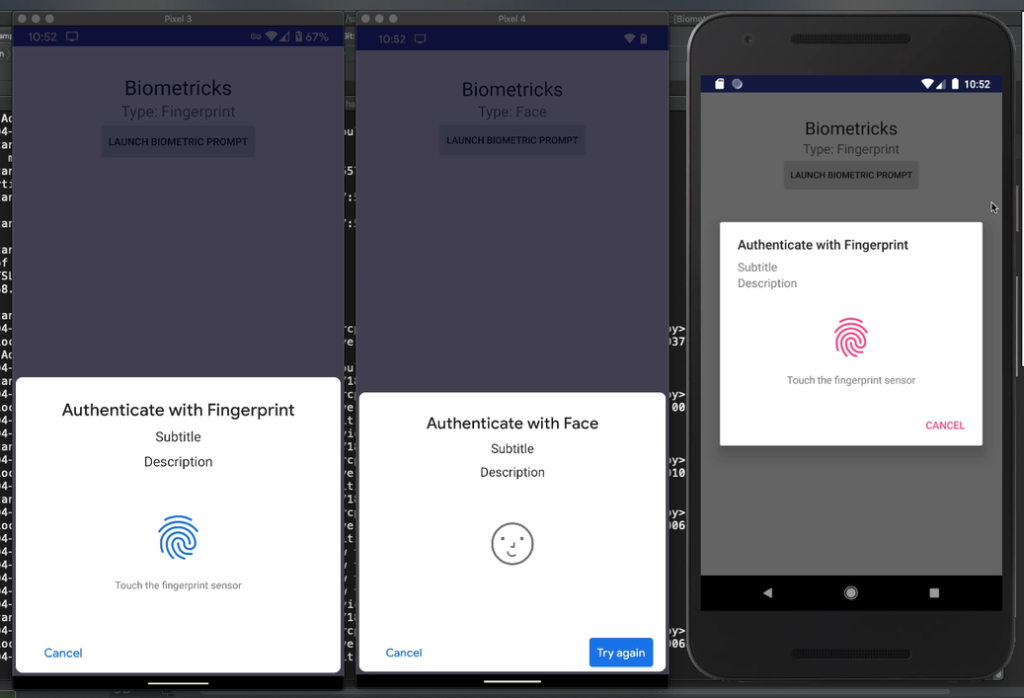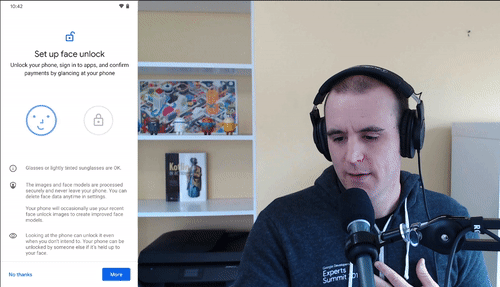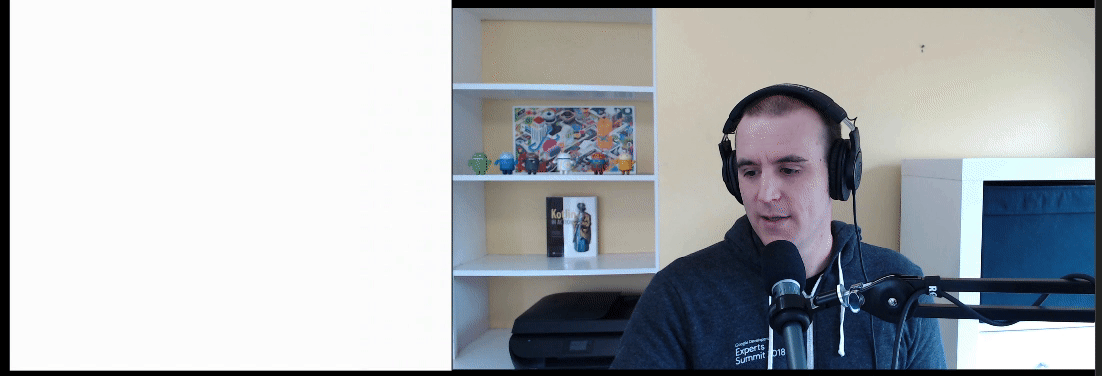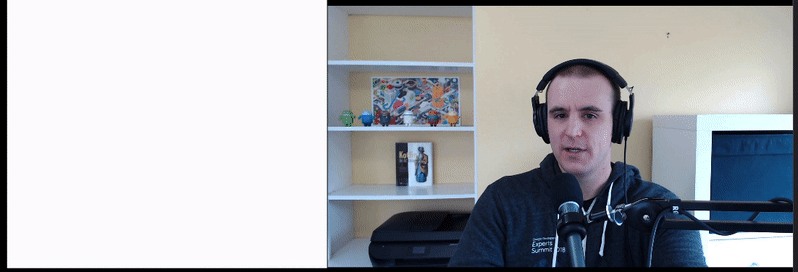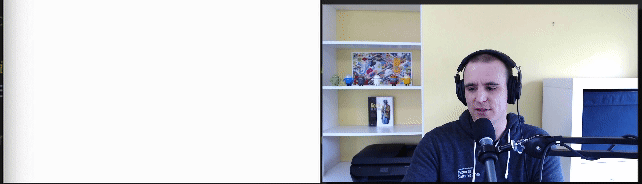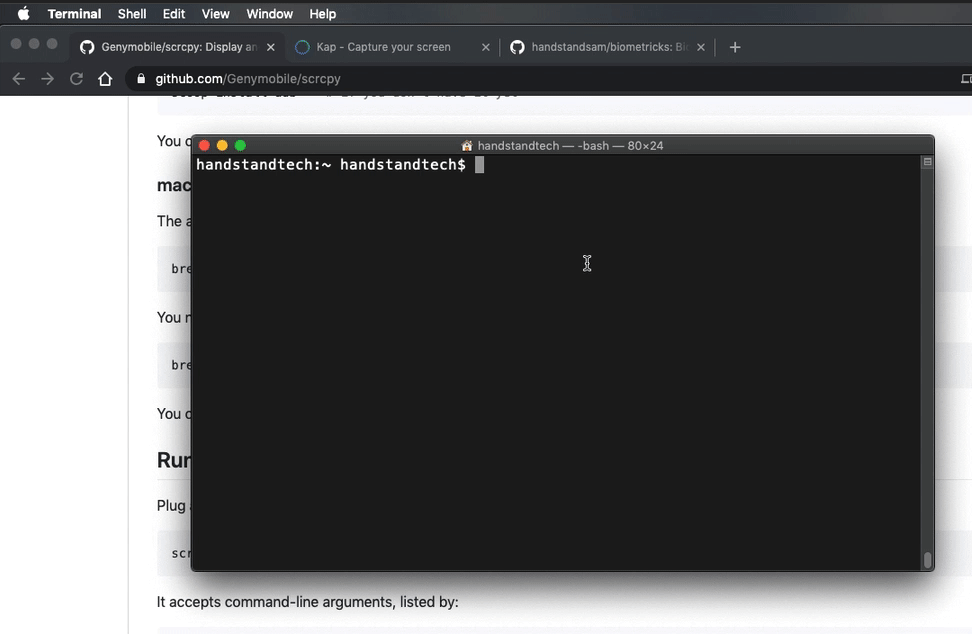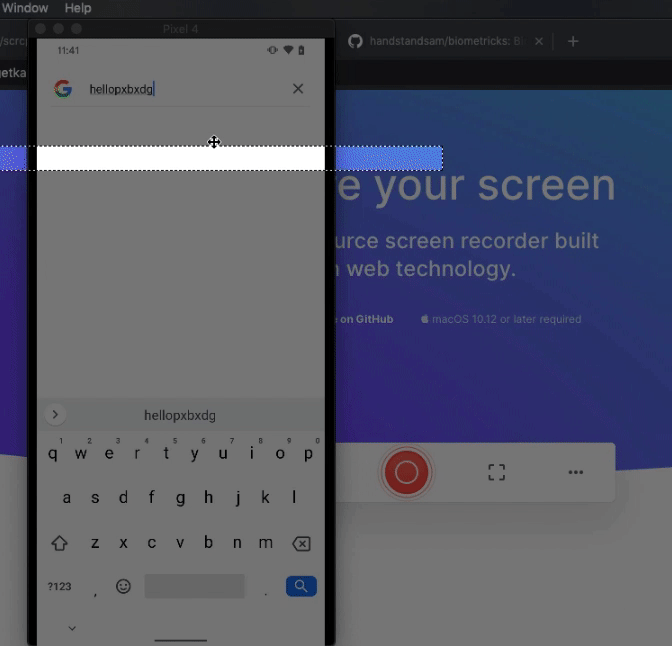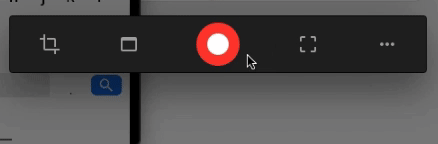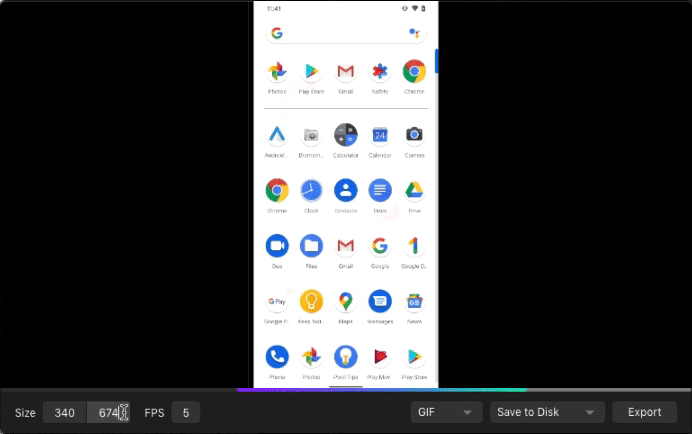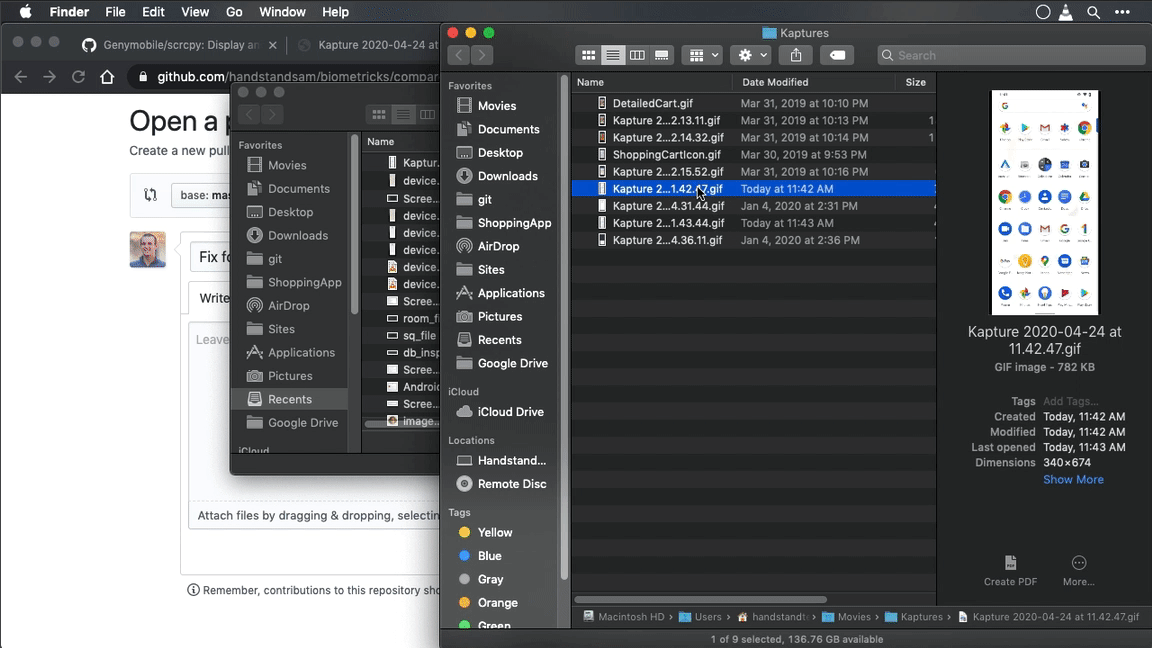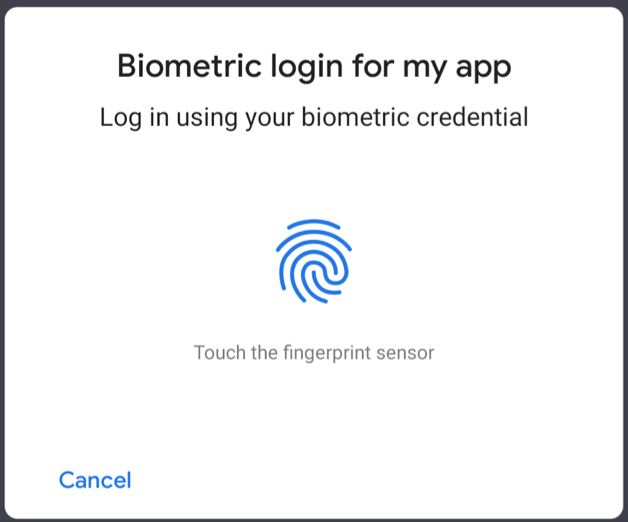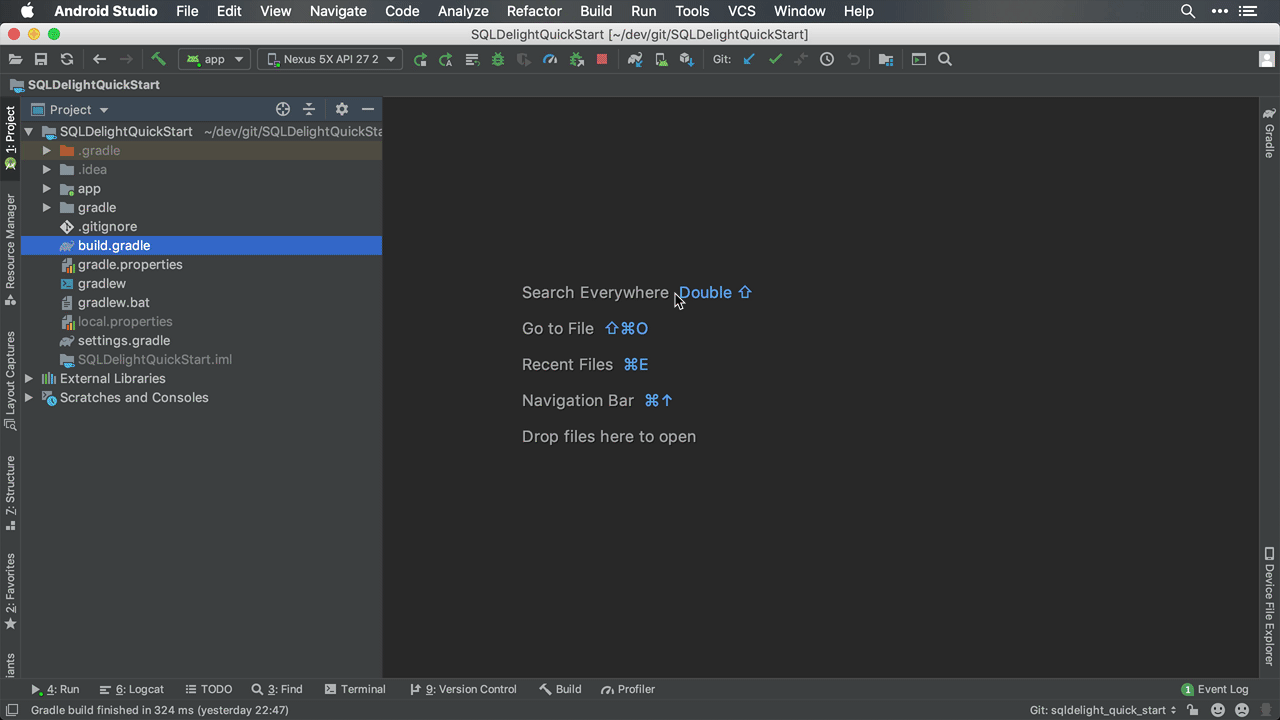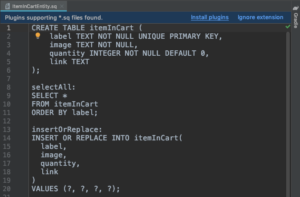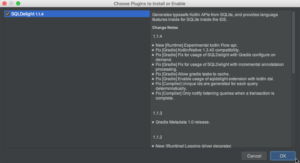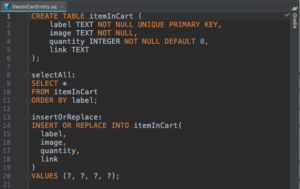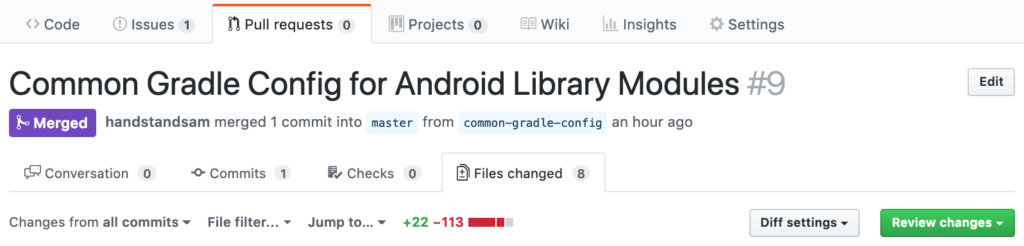I heavily use sealed interfaces to model result objects in Kotlin as they allow me to create a type of classes that can be handled using exhaustive when statements, similar to an enum, but also each type can contain its own properties.
I wanted to serialize these sealed interface Kotlin models to/from JSON over HTTP. There are a bunch of options for serializing JSON in Java like Moshi, Gson and Jackson. While all of those libraries are great, I had a requirement of creating a multi-platform library, and went with KotlinX Serialization.
In this post I’ll walk you through an example of how I configured KotlinX Serialization to work for my use case.
Example: Marketing Campaigns API Result
This endpoint returns a strongly typed campaign, and I wanted to represent this in JSON.
public sealed interface CampaignContent {
public data class PopupModal(
public val imageUrl: String,
public val text: String,
public val subtext: String,
) : CampaignContent
public data class Link(
public val linkText: String,
public val url: String,
public val linkIcon: String? = null,
) : CampaignContent
}{
"type": "popup_modal",
"image_url": "https://...",
"text": "Text",
"subtext": "Subtext"
}{
"type": "link",
"link_icon": "https://...",
"url": "https://..."
}We need to deserialize a JSON response into a strongly typed object that implements the CampaignContent sealed interface.
fun getCampaignContentFromServer() : CampaignContentKotlinX Serialization has Polymorphism support allows us to do this. You need to register polymorphic definitions in a SerializersModule that you provide to your Json object that is used to encode and decode objects to/from JSON.
val jsonSerializer = Json {
serializersModule = SerializersModule {
polymorphic(
CampaignContent::class,
CampaignContent.PopupModal::class,
CampaignContent.PopupModal.serializer(),
)
polymorphic(
CampaignContent::class,
CampaignContent.Link::class,
CampaignContent.Link.serializer(),
)
}
}val campaignContent : CampaignContent = jsonSerializer.decodeFromString(
CampaignContent.serializer(),
jsonString,
)In order to support polymorphism, a type property is used in the JSON string representation {"type": "..."}. By default this "type" field is a fully qualified classname. This allows KotlinX Serialization know what type to deserialize. You have control over what the name of this classDiscriminator field is, as well as other configuration options when configuring your Json {} serializer.
If you don’t want to use the fully qualified class name as the class type, then you can put a @SerializedName("...") annotation to the class and it will use that name instead of the fully qualified class name. This is helpful for me as the backend did not use fully qualified names, and I had set them explicitly. In the example below I added the @SerializedName("popup_modal") data class.
Final Models after adding @Serializable and @SerializedName
public sealed interface CampaignContent {
@Serializable
@SerializedName("popup_model")
public data class PopupModal(
@SerializedName("image_url")
public val imageUrl: String,
@SerializedName("text")
public val text: String,
@SerializedName("subtext")
public val subtext: String,
) : CampaignContent
@Serializable
@SerializedName("link")
public data class Link(
@SerializedName("link_text")
public val linkText: String,
@SerializedName("url")
public val url: String,
@SerializedName("link_icon")
public val linkIcon: String? = null,
) : CampaignContent
}Considerations
At first I made my models match the JSON values as I didn’t have to specify @SerializedName since KotlinX Serialization will just match the field name. After a bit of usage, link.link_text just didn’t feel as correct as link.linkText, so I chose to specify a @SerializedName annotation instead. The resulting Java bytecode is the same as the KotlinX Serialization plugin does code generation that writes out the serializer anyways. This does make your data class look not as pretty, but from the general building and usage perspective of these models, the user will not know.
Conclusion
That was a whirlwind intro, but I had to really dig through deep into the documentation to figure it out and am hoping this helps someone do this faster than I did it originally.