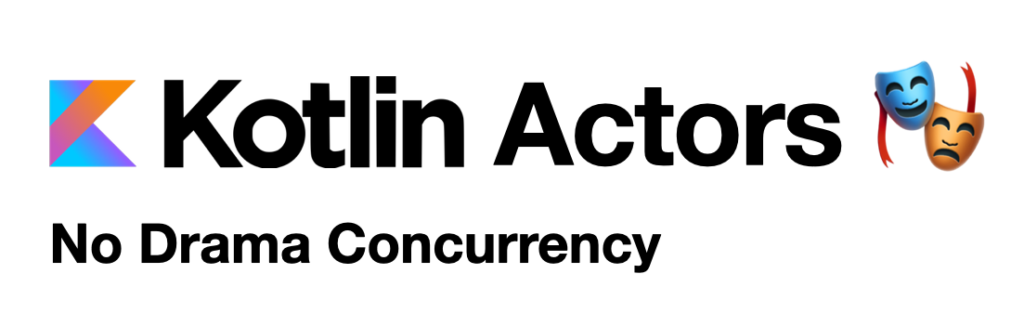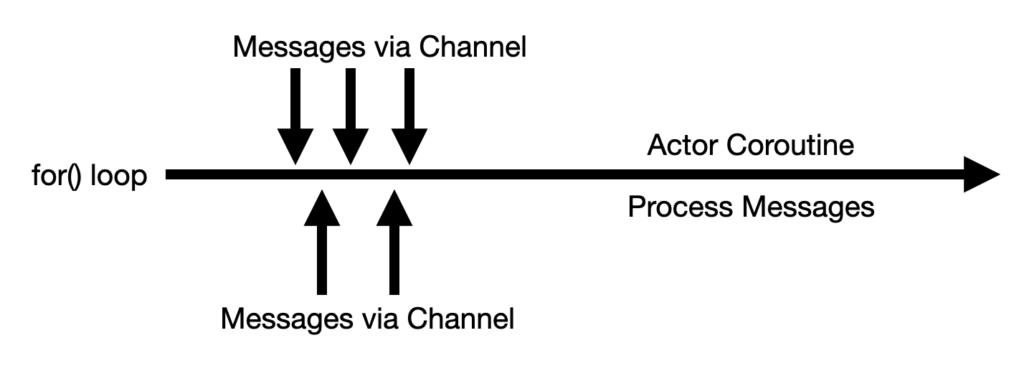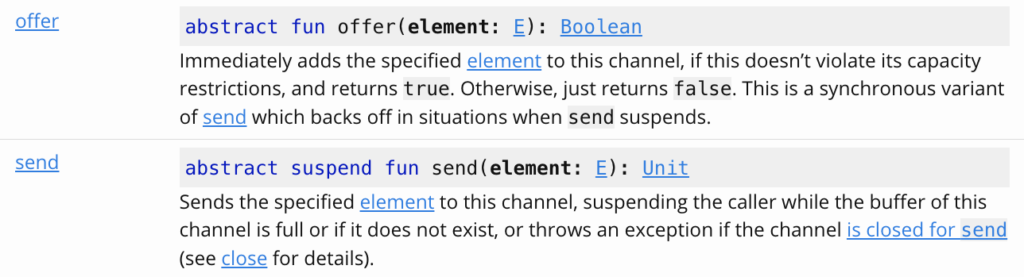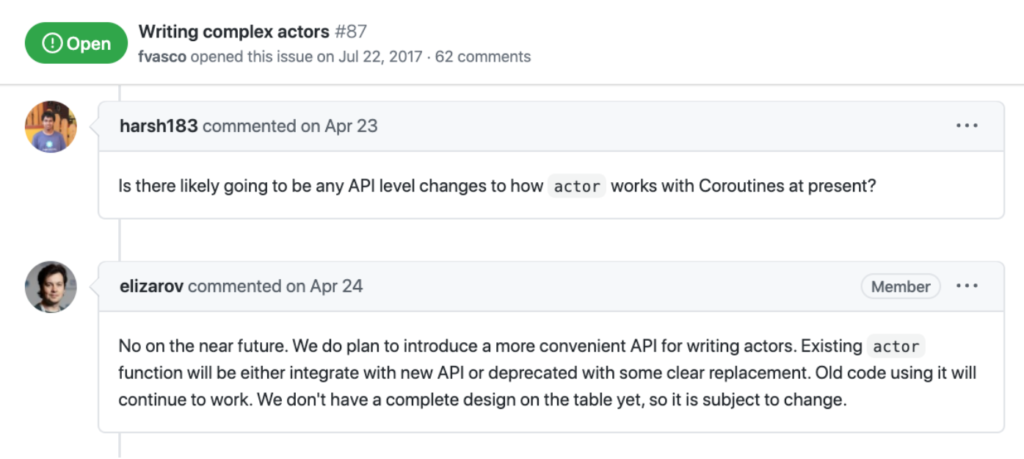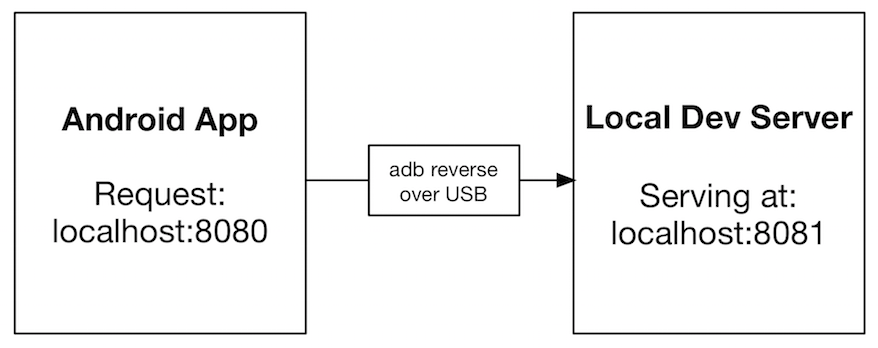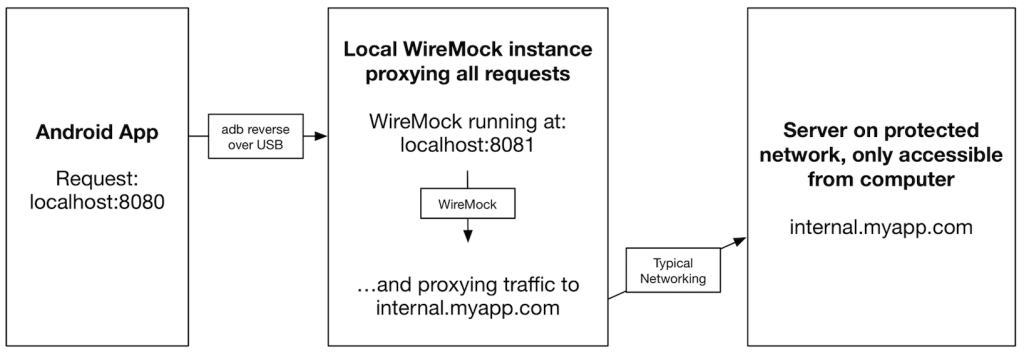This post goes into the setup I ended up with for my DIY Movie Theater. I’m not an A/V purist, so take that into consideration.
The original reason I wanted to get a projector was so I could watch a movie outside with my kids, but then it snowballed a bit. The budget projectors in the $100-$150 range didn’t have great reviews, and I wanted something a little better. This post shows what I ended up with that is now hobbled together. It works pretty great, after some trouble shooting.
Problem 1: Dolby Digital Audio
These cheaper projectors can’t process audio when it is encoded for 5.1 surround sound. When I played a kids show like “Mickey Mouse Clubhouse”, the projector played sound fine, but when I tried a movie, there was no audio at all. I went down a few rabbit holes, but finally figured out that the projector couldn’t handle Dolby Digital Audio.
I thought that bluetooth could help here, but that doesn’t work with dolby audio either, and the bluetooth audio just didn’t hold up at high volumes. It would sometimes make cracking noises.
In order to listen to something with Dolby Digital Audio, you’ll have to strip out the audio before it gets to the projector. Some people would use a stereo receiver, but I got an HDMI audio extractor and that does the trick. It’s another adapter to bring along, but allows the audio to be pulled from the HDMI signal, but then allows the HDMI signal to carry on to the projector.
Problem 2: Video Source
The projector I got doesn’t have any software on it like Chromecast or Roku, so you’ll have to bring that yourself. That works well if you’re in range of your WiFi signal, but if you go away from there, be ready to have something that hooks offline via HDMI, or USB. Another thing to note is that you may think your Phone can just be mirrored to the screen, but many video apps will show a blank screen for it.
It Finally Works! 🧟
We just finished watching The Mandalorian on Disney+ on the “Movie Theater”, and it was a MUCH better experience than watching it on our 55 inch 4k TV (That we had got on sale for $330 2.5 years ago). Having it on a big screen just really makes it something you “feel” instead of just “watch”.
The Hardware
TOTAL Price: $545.34
- Yaber V6 Projector – $289.99
- 100 inch PVC Projector Screen – $118.99 – NOTE: My model isn’t listed anymore.
- Google Chromecast – $29.99
- Amazon Basics HDMI Audio Extractor – $23.49
- 100Watt 40 Inch Soundbar – $72.89 (On Sale)
- Audio Cable (30 Feet) – $9.99
Final Thoughts
The projector quality at 1080p is good, but it’s not REALLY good. It’s enough for me though, and we control the amount of light in the basement, so the picture is nice. I got the soundbar later on after trying some bluetooth speakers, and that made a huge difference. Having a large, high quality projector screen is critical, but if you have weak sound, it’s just not the same.