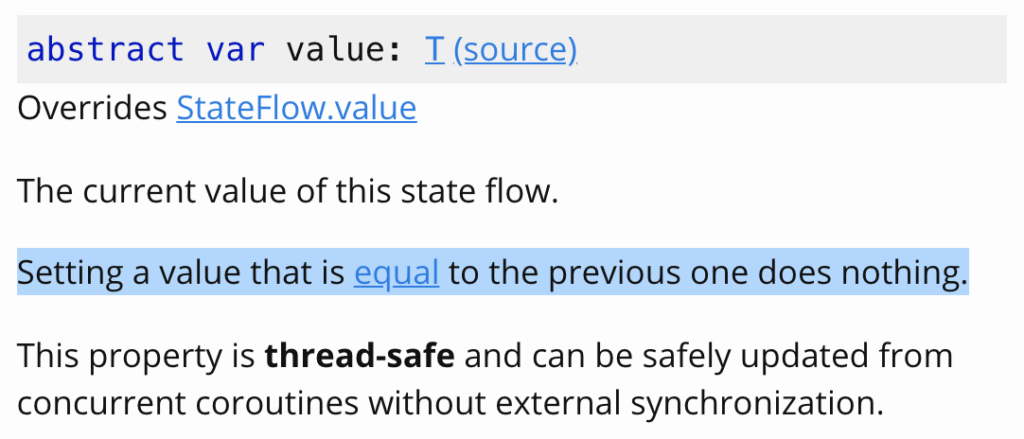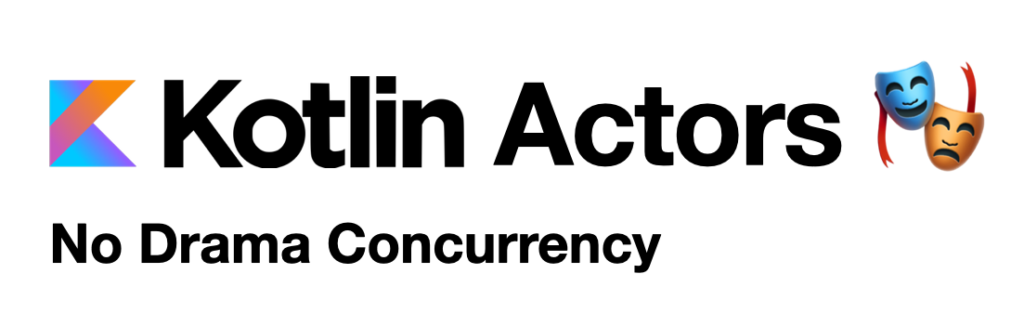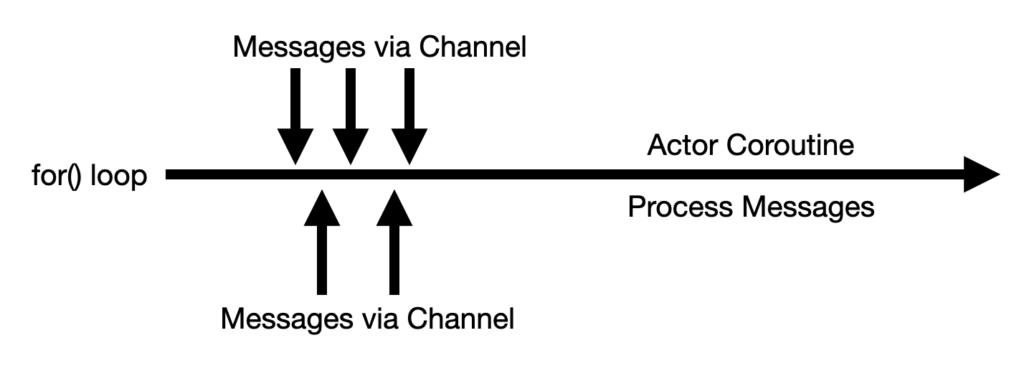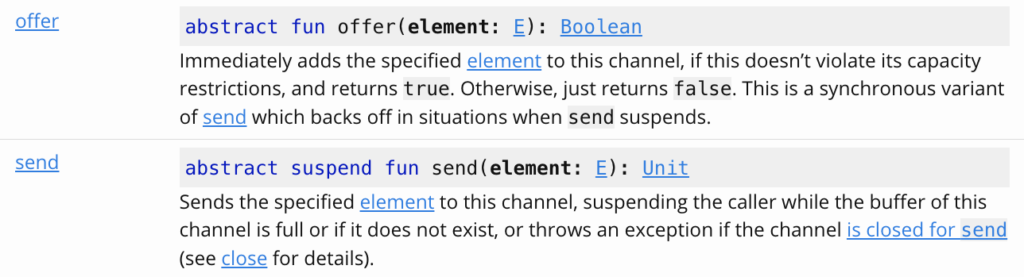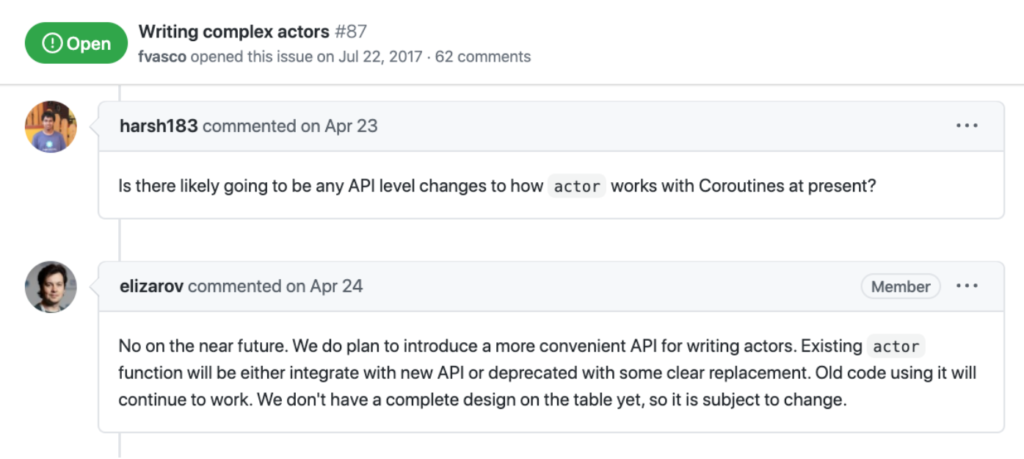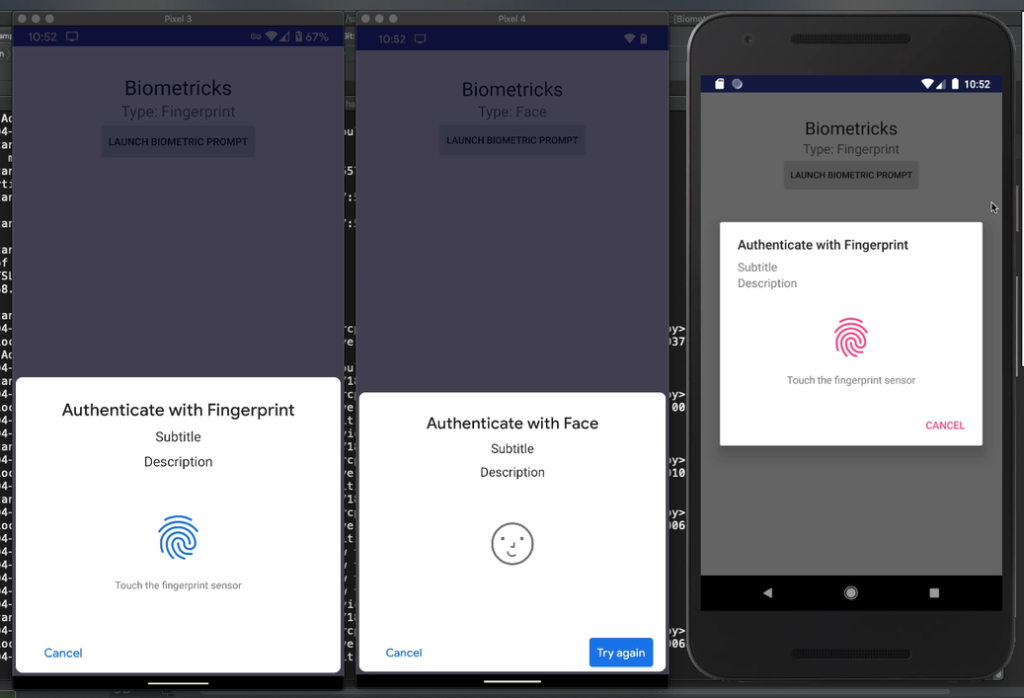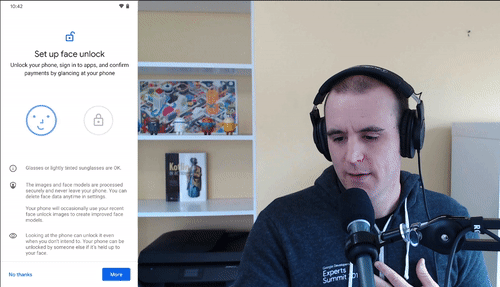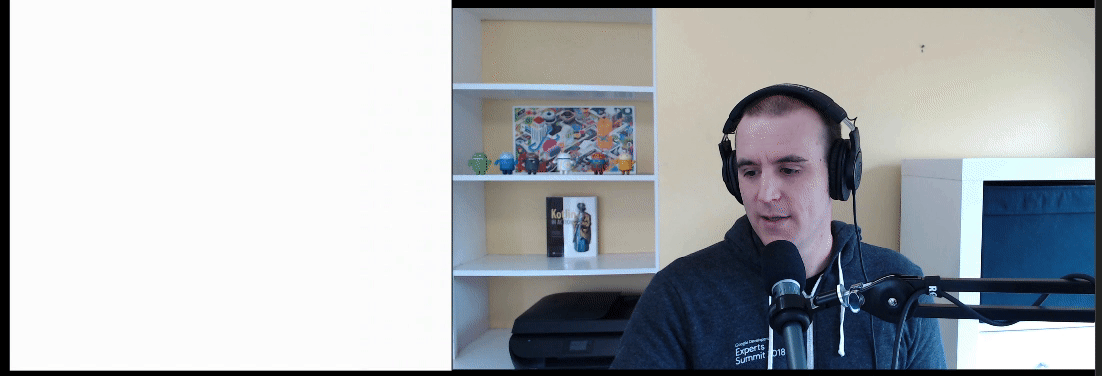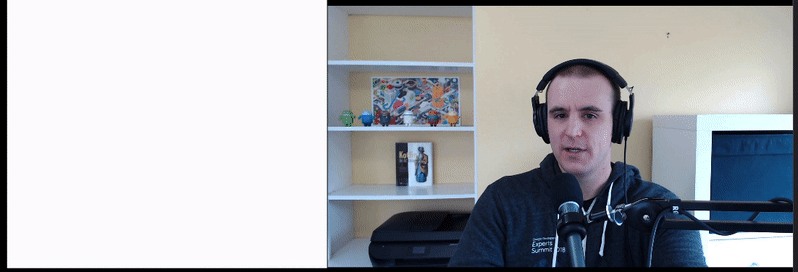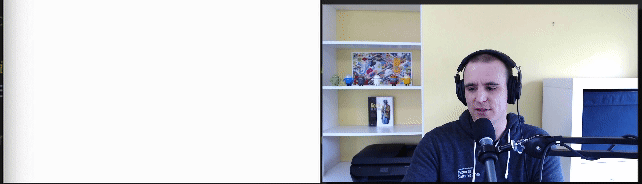As engineers we love to dive into problems and start thinking of how we can use the latest frameworks and architecture patterns to solve a problem, but we don’t always spend as much time thinking about what problem we are solving and why.
Engineers focus on “how” we should build something.
We build amazing solutions to really hard problems. Yes, our implementations will probably go through many iterations, but will end up as an elegant solution in the end. The ability to bring hard technical problems to fruition is an invaluable skill.
Engineering Mindset ➡ Leadership Mindset
Leadership and prioritization are hard, and they require you to take off your engineering hat. The way to do that, is to step away from thinking about how you are going to solve something.
Stereotypically, leaders are thought of as people that just focus on business goals and don’t worry about the technical problems. While this might be true in some cases, there are great engineering leaders who are aware of the technical landscape and can balance business and technology.
Exercise: List out what you want to and why without taking how into consideration.
Because switching context is really hard, do this exercise early in the morning when your thoughts are fresh and you haven’t dug into any code yet for the day.
Create a two columns with WHAT & WHY, and don’t allow yourself to enumerate on HOW. List out all the things you want to focus on.
…
Done? Okay, what did you come up with?
Did upgrading to the latest version of a library really end up being a top priority? If so, you have probably justified why. Maybe it’s a breaking change, or maybe it has security vulnerabilities. More than likely, there are things at the top that wouldn’t have been thought of if you were just thinking purely in your engineering mindset.
Deliberately thinking in this way will help you prioritize, because your time is finite.
My Failed Startup Ideas
Over the last 15 years I’ve bought over 100 domain names based on ideas for apps. I’d be excited about it, and start building something right away. I got to learn all kinds of new tools and frameworks by doing this, and got really great at knowing how to build great software. However, none of my ideas took off. Some might have been based on timing and luck, but more-so I just found it more fun to tinker, than to step back and put on my leadership hat. These experiences were invaluable to growing my engineering skillset.
Conclusion
Great ideas and companies usually have leaders or “visionaries” that can figure out the what should be done and why. Some of the most successful products have been built on the worst tech stacks you’ve ever seen. As engineers, we don’t want to always think like this, but it’s a valuable skill to have, and can help you step back and see the bigger picture of what and why.