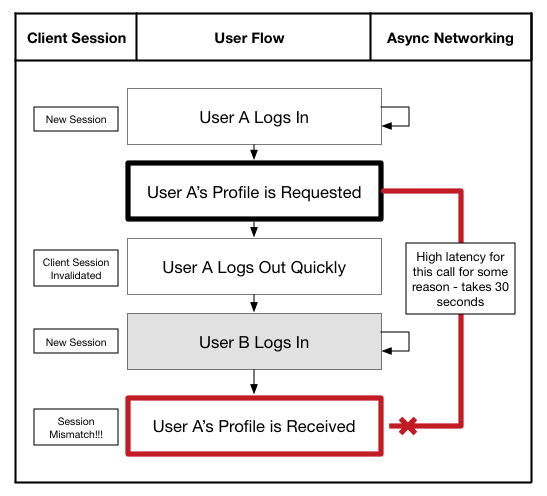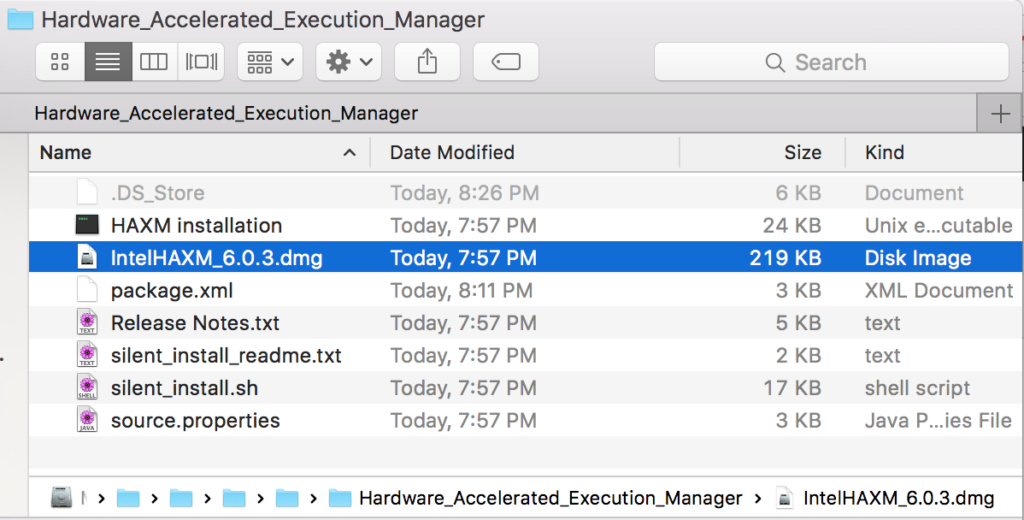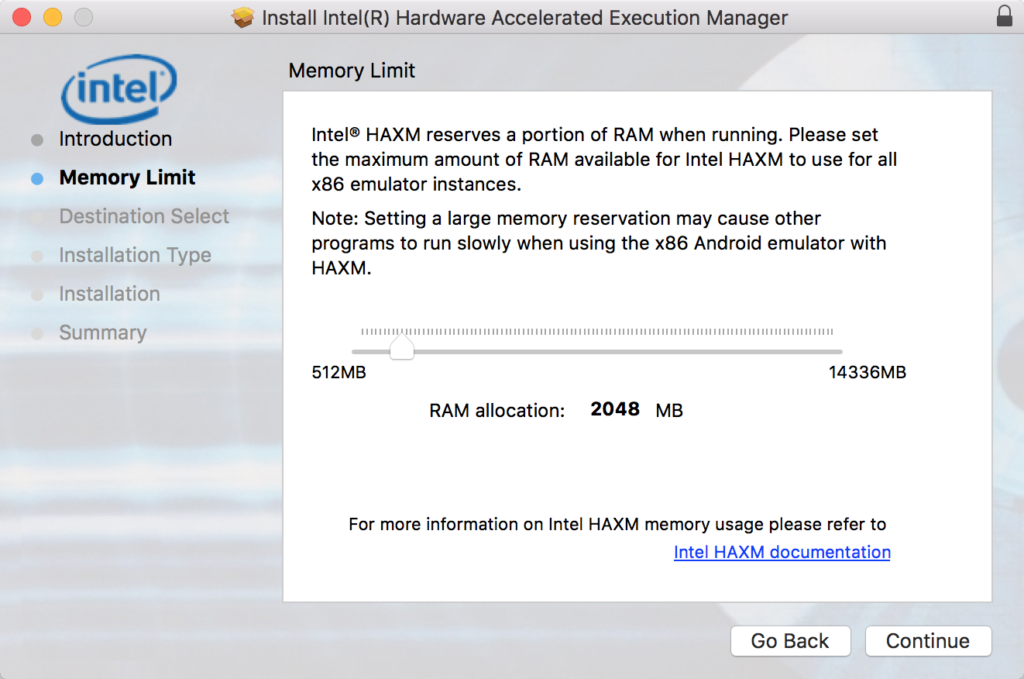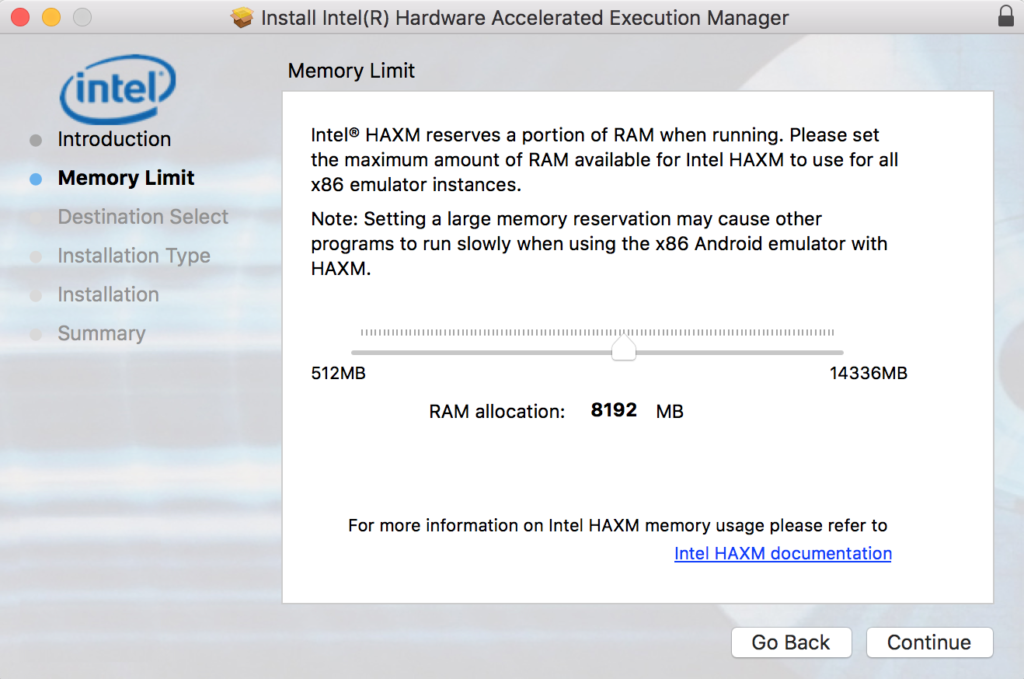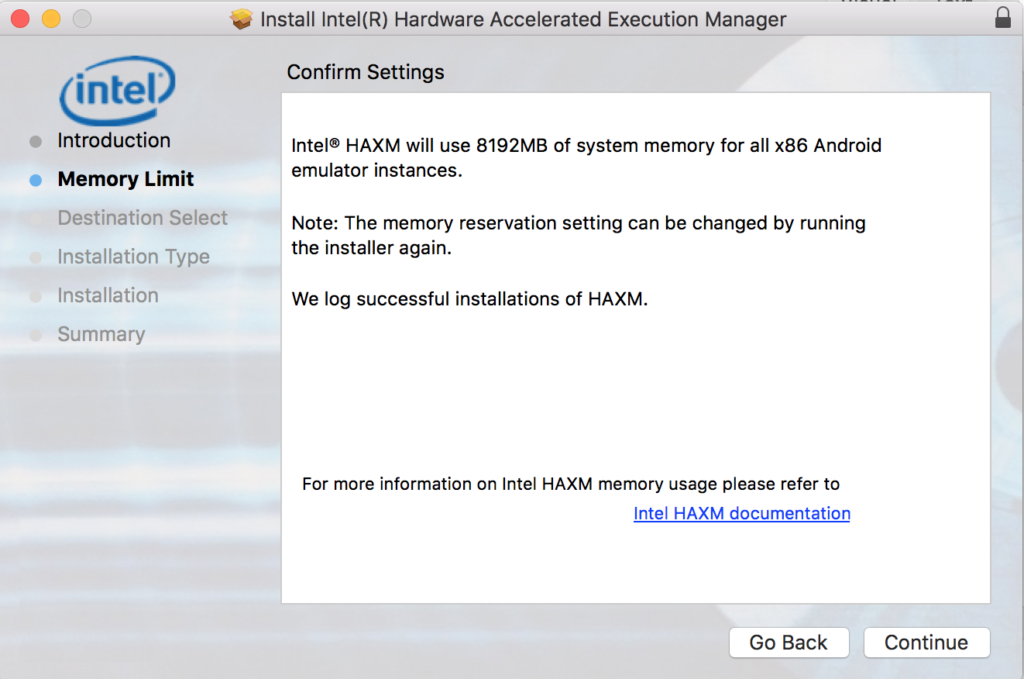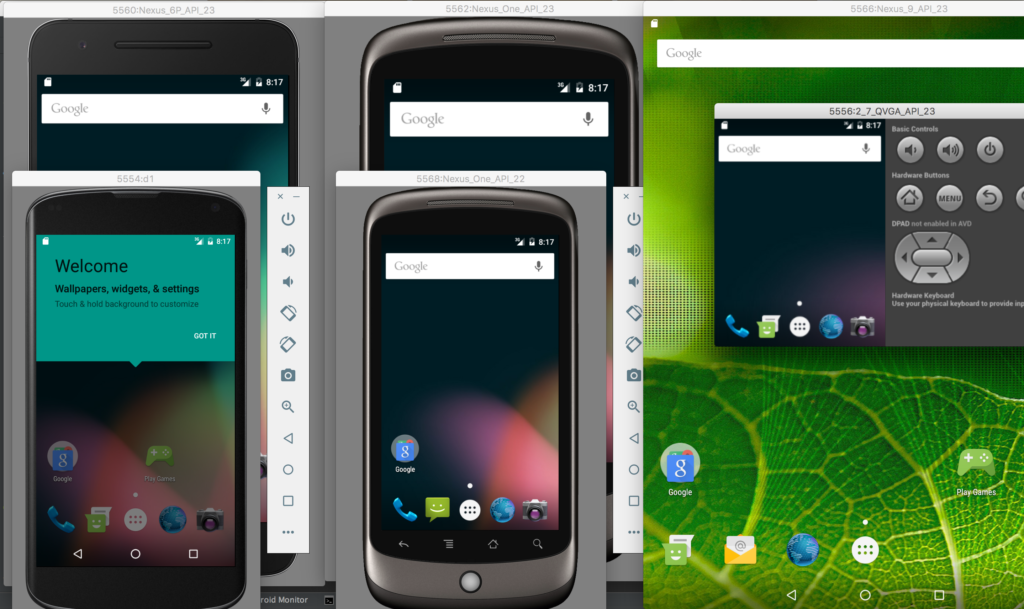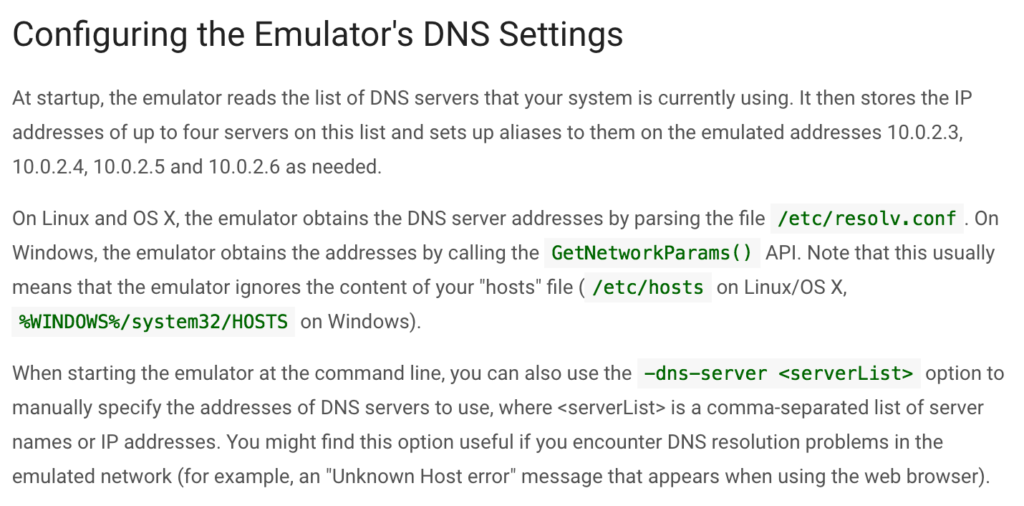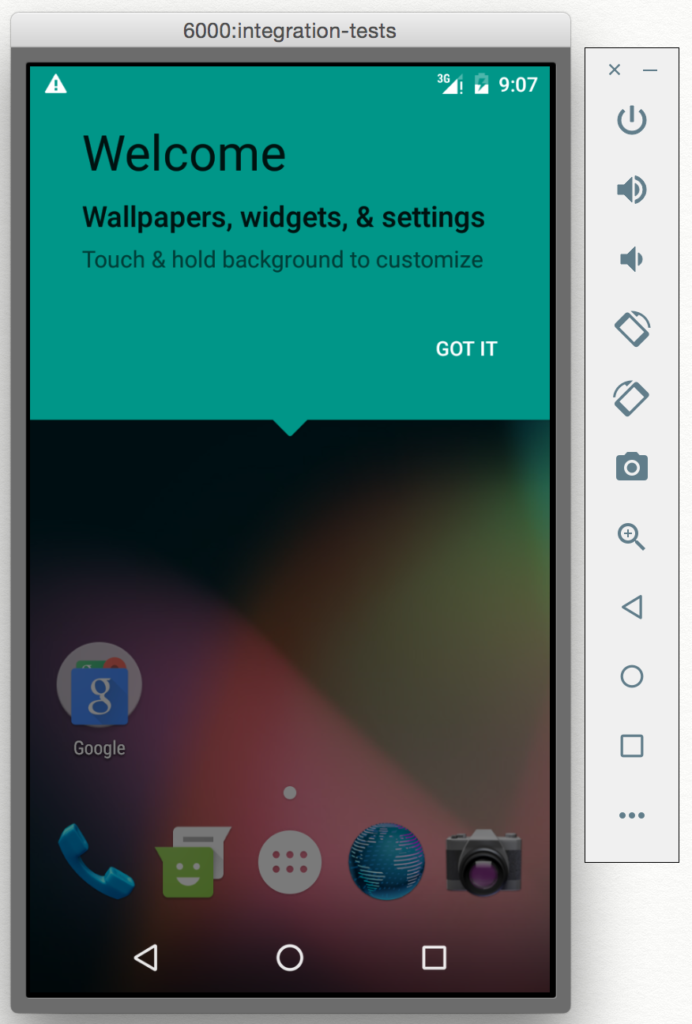Capturing your mobile app’s API responses typically very arduous:
- Run your app, and run through a scenario to generate the calls you want while you grab the logs.
- or… run a bunch of API request with Postman or curl, but having to run the calls in order and copy/paste Authentication headers, etc to make it work.
You would think building a AngularJS web interface for your API to do the tedious parts for you would be easy… which it technically is… but not in a way that you can trick the browser into thinking it’s secure. That’s because a web browser uses security policies that typical block CORS (Cross-Origin Resource Sharing). That means that if you are on http://myui.com and want to make a request to your API (which is on http://myapi.com) and you API doesn’t have JSONP (JSON with Padding) support, you are in a hard spot and need something server-side to make those calls for you, and then return the results.
A trivial example of the pain CORS will cause is shown here with my GitHub profile. If I want to pull this data, and add it to my website, I can’t do it because of CORS blocking.
curl https://api.github.com/users/handstandsam
{
"login": "handstandsam",
"id": 264948,
"avatar_url": "https://avatars.githubusercontent.com/u/264948?v=3",
"gravatar_id": "",
"url": "https://api.github.com/users/handstandsam",
"html_url": "https://github.com/handstandsam",
"followers_url": "https://api.github.com/users/handstandsam/followers",
"following_url": "https://api.github.com/users/handstandsam/following{/other_user}",
"gists_url": "https://api.github.com/users/handstandsam/gists{/gist_id}",
"starred_url": "https://api.github.com/users/handstandsam/starred{/owner}{/repo}",
"subscriptions_url": "https://api.github.com/users/handstandsam/subscriptions",
"organizations_url": "https://api.github.com/users/handstandsam/orgs",
"repos_url": "https://api.github.com/users/handstandsam/repos",
"events_url": "https://api.github.com/users/handstandsam/events{/privacy}",
"received_events_url": "https://api.github.com/users/handstandsam/received_events",
"type": "User",
"site_admin": false,
"name": "Sam Edwards",
"company": "http://github.com/handstandtech",
"blog": "http://handstandsam.com",
"location": null,
"email": null,
"hireable": null,
"bio": null,
"public_repos": 7,
"public_gists": 2,
"followers": 10,
"following": 58,
"created_at": "2010-05-04T22:15:11Z",
"updated_at": "2016-02-26T23:08:36Z"
}
GitHub is smart enough to provide the ability to use JSONP (invokes a local javascript method with the result of your API request), which allows us to actually do this.
curl https://api.github.com/users/handstandsam?callback=mycallback
/**/mycallback({
"meta": {
"Content-Type": "application/javascript; charset=utf-8",
"X-RateLimit-Limit": "60",
"X-RateLimit-Remaining": "55",
"X-RateLimit-Reset": "1457061648",
"Cache-Control": "public, max-age=60, s-maxage=60",
"Vary": "Accept",
"ETag": "\"5dd9556a9a8f8067c294a028b1f1a21d\"",
"Last-Modified": "Fri, 26 Feb 2016 23:08:36 GMT",
"X-GitHub-Media-Type": "github.v3",
"status": 200
},
"data": {
"login": "handstandsam",
"id": 264948,
"avatar_url": "https://avatars.githubusercontent.com/u/264948?v=3",
"gravatar_id": "",
"url": "https://api.github.com/users/handstandsam",
"html_url": "https://github.com/handstandsam",
"followers_url": "https://api.github.com/users/handstandsam/followers",
"following_url": "https://api.github.com/users/handstandsam/following{/other_user}",
"gists_url": "https://api.github.com/users/handstandsam/gists{/gist_id}",
"starred_url": "https://api.github.com/users/handstandsam/starred{/owner}{/repo}",
"subscriptions_url": "https://api.github.com/users/handstandsam/subscriptions",
"organizations_url": "https://api.github.com/users/handstandsam/orgs",
"repos_url": "https://api.github.com/users/handstandsam/repos",
"events_url": "https://api.github.com/users/handstandsam/events{/privacy}",
"received_events_url": "https://api.github.com/users/handstandsam/received_events",
"type": "User",
"site_admin": false,
"name": "Sam Edwards",
"company": "http://github.com/handstandtech",
"blog": "http://handstandsam.com",
"location": null,
"email": null,
"hireable": null,
"bio": null,
"public_repos": 7,
"public_gists": 2,
"followers": 10,
"following": 58,
"created_at": "2010-05-04T22:15:11Z",
"updated_at": "2016-02-26T23:08:36Z"
}
})
Most of us aren’t that lucky however, and JSONP is not supported by the API we are using. And while this is great in many cases, it still doesn’t help us with anything other than GET requests. POST, PUT and DELETE commands are all blocked from CORS so we are very limited.
If you are just interested in GET requests, and JSONP is not a possibility, you could instead modify the server code to return the header “Access-Control-Allow-Origin: *”. Most modern browsers would allow you to do a CORS GET request. Unfortunately in a lot of cases, GET requests are not enough or we don’t have access to the server code.
Well, how do I get around this to make REST calls to our server, like POST?
Well, write some server code that can do the requests for you since it won’t have security restrictions like the browser does. But, most of us don’t have time or that. The solution I came up with on the latest project I’m learning the API for is “php-guzzle-http-proxy“. This is as dirt simple as I could get and navigate around all these CORS problems I have been mentioning without having to write ANY server-side code.
Just plop this repo in a directory of your PHP server, and start making requests (/proxy in this case). You’ll just add in a special header to your request I’ve named “X-Proxy-Url”. This is the URL you REALLY want to call, but CORS won’t let you. You can do any type of request you want: GET, POST, PUT or DELETE.
In curl it would look like:
curl -H "X-Proxy-Url: https://myapi.com/login" -H "Accept: application/json" -X POST -d '{"username": "sam", "password": "notsecure"}' http://myui.com/proxy
In AngularJS it would look like:
$http({
method: 'POST',
url: '/proxy,
headers: {
'Accept': 'application/json',
'X-Proxy-Url': 'https://myapi.com/login'
},
data: {"username": "sam", "password": "notsecure"}
}).success(function(response){
console.log(response.data);
});
That’s it. No server-side code required, just this one tiny PHP proxy script to allow you to make all types of REST calls including GET, POST, etc.
The tool I wrote (that unfortunately I can’t share) used Angular and Bootstrap. When using the two in combo, when you get your JSON response back, display it with the following tag to make it formatted and easy to read.
<pre>{{data | json}}</pre>
Let me know if you found this helpful on Twitter at @HandstandSam
———————–
Related Links: